Description
This cable requires a special setup procedure. To enable communication with your SSS2, some parameters need to be changed within the SSS2 Interface Application.
Quick Setup:
1. Once your SSS2 is connected to your PC and Interface Application, you will need to send a serial command through the Command Interface tab. Type in ‘39,0’ and press enter. This will toggle the internal multiplexing switch to communicate with the proper CAN2 channel of your CPC5 cable.
2. The CAN2 bitrate must be set to 666,666 and the J1939 bitrate must be set to 500,000. Navigate to the Data Logger tab or Network Message Generator tab (pictured) and change the bitrates accordingly.
3. Ensure that the “CAN2 to J24:17 and J24:18” checkbox is selected.
Full Instructions to connect with DDEC® Reports using the CPC5 cable and DPA5 Pro:
- Install DDEC Reports
- Install DPA5 Pro
- Install SSS2 Interface App
- Connect CPC5 cable to SSS2, connect other end to CPC5 module
- Connect 25-pin cable to DPA5 (included in DPA5 kit), connect SSS2 to DPA5 9-pin Deutsch cable
- Connect DPA5 Pro to laptop via USB
- Plug in SSS2 power supply
- Connect USB cable from SSS2 to laptop
- Connect USB cable for DPA5 Pro to laptop
- Open SSS2 Interface App, connect
- Turn on Ignition by either pressing and holding the SSS2 knob for 2 seconds or using the checkbox within the interface. Green LED should illuminate on device.
- Set baud rate to 666k on CAN2 and 500k on J1939, then select Set on each.
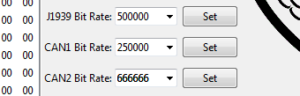
- Connect the CAN2 channel to pins 17 and 18 of the SSS2 24-pin Connector.

- Set this parameter to false if needed. Type ‘39,0’ and press Enter.

- In DDEC Reports, Be sure to have the proper adapter selected: Tools > Set Connection Interface

- Follow instructions, select Start Extraction
- Report displays a few seconds later









