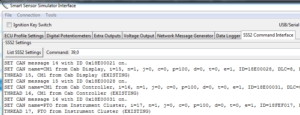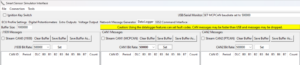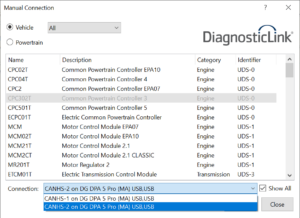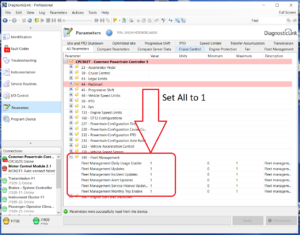Description
This cable requires a special setup procedure. To enable communication with your SSS2, some parameters need to be changed within the SSS2 Interface Application.
Quick Setup:
1. Once your SSS2 is connected to your PC and Interface Application, you will need to send a serial command through the Command Interface tab. Type in ‘39,0’ and press enter. This will toggle the internal multiplexing switch to communicate with the proper CAN2 channel of your CPC3Evo cable.
2. Both CAN channels need to be set to 500,000 bits/second. Navigate to the Data Logger tab and change the J1939 and CAN1 bitrates to 500000 using the drop-down menus pictured below.
3. Open DiagnosticLink™ software.
4. Click File > Connect
5. Select Common Powertrain Controller 3 [CPC302T] and choose CANHS-2 from the connection list.
Note: Enables connection for CPC3 only.
Additionally, your CPC3Evo module may need to have parameters changed in order to connect to DDEC® Reports. In our testing, we were only able to generate a DDEC® Report after connecting to the DiagnosticLink™ software and enabling the parameters under “340 – Fleet Management”